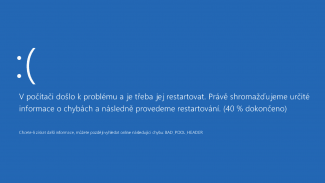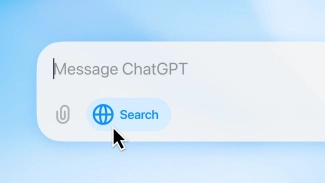TC9 má jiný vzhled. Ghisler přidal novou sadu ikon. Složky a jednotky vypadají jako v Průzkumníku ve Windows, ostatní ikonky jsou také modernější. Kdo chce, může zůstat u starých. Při prvním spuštění vám k tomu program vyzve. Ikonky se nově zobrazují i v záložkách, ale i ty lze vypnout. Dále přibyl vertikální panel zobrazený mezi dvěma souborovými panely. Obsahuje šest tlačítek pro práci se soubory, přidat můžete i další. Nebo panel zrušit, protože k těm příkazům stejně znáte klávesové zkratky. Ve výchozím stavu je nově zvoleno písmo Segoe.
Myší lze označit více souborů najednou stejně jako ve Windows. Velikosti je možné zobrazit i v terabajtech. Nově lze také nastavit, že 1 kB = 1000 B místo 1024 B. Dále přibyly tzv. view modes, jakési profily zobrazení, ve kterých si zvolíte, jak má správce vypadat. Každý z profilů může používat jiné barvy, typ zobrazení obsahu, třídění souborů/složek. Uživatel si tak bude moci vytvořit například denní a noční téma.

Total Commander si opět můžete dle libosti upravit
TC9 obsahuje nové druhy kontrolních součtů (SHA224, SHA384, SHA3_256 atd.). U spojení FTPS a HTTPS podporuje protokoly TLS 1.1 a 1.2. Umí už také využít certifikáty uložené ve Windows (ROOT a CA). „Devítka“ vylepšuje i nástroje pro hromadné přejmenování, porovnávání složek a také vyhledávač. Rozbalovač ZIPu podporuje novou kompresi XZ.
Kompletní seznam novinek
User interface:
- Use icons for folders and drives from Explorer, can be switched to old icons via main settings - icons
- New button bar icons (optional, can be chosen during first start or via right click )
- Vertical button bar (can be disabled via main settings - Layout)
- Extra space between lines in file list (configurable via main settings - Icons)
- Windows 10: Use Windows Photo Viewer instead of Photo app (disable with wincmd.ini [Configuration] ReplacePhotoApp=0)
- View modes, can be switched manually via menu "Show", or automatically by rules
- Show icons on folder tabs depending on the displayed folder
- Rubber band selection mode when using left mouse button selection, disable via settings
- Show up to 3 external devices without drive letter (e.g. Android or Windows Phone) in Alt+F1/F2 drive dropdown list
- Background transfer manager (F5-F2): Show second progress bar with overall progress if available
- Themed text cursor, enable/disable in Configuration - Options - Colors
- Dimmed icons for hidden files/folders (configurable via main settings - Icons)
- Show small green arrow as overlay icon when a folder is open, e.g. in tree or when opening very large folder
- Click on tab header with "locked but directory changed allowed" returns to base directory of that tab
- Better support for high resolution screens
- Default font is now "Segoe UI regular" for new installations
- Set scaling of dialog boxes (OverrideDPI) via main settings - fonts
- Option to show sizes with 1k=1000bytes instead of 1k=1024bytes
- Option to show numbers in TBytes, with 1 or 2 decimal digits
File operations:
- Unicode support for descript.ion files
- Inplace rename: Use up/down arrow to jump to previous/next file (configurable)
- F5 Copy/F6 Move: Show combobox with all open tabs and all subdirectories in the target panel (Shift: Source panel)
- F5 copy: Skip empty dirs by appending |**\ to line "only files of this type"
- Create and verify additional checksum types: SHA224, SHA384, SHA3_224, SHA3_256, SHA3_384, SHA3_512
- Create checksums separately in each directory
- Speed up hash check of MD5, SHA1, SHA256, SHA384 and SHA512 by using Microsoft Crypto API functions
- Delete files directly (not to recycle bin): In case of errors, ask at the end of the entire operation
- Delete files directly: Also offer "Skip all" when a file is missing
- Re-use threads for delete, loading hints and ID-lists
- Disable overwrite confirmation in sync: wincmd.ini [Confirmation] SyncConfirmOverwrite=0
FTPS, HTTPS:
- Support TLS 1.1 and 1.2 with new openssl dlls (optional) or Windows sChannel library
- Use Windows certificate stores "ROOT" and "CA" to verify purchased server certificates
- Always verify certificates now, even when wincmd.pem is missing, since we use the root certs from Internet Explorer now
- Self-signed certs can be trusted with a checkbox in the certificate dialog
Packer:
- ZIP unpacker: Support new compression method XZ (method 95) with updated tcmdlzma.dll and tclzma64.dll
- Support invalid ZIP archives with no CRC in the local header and behind the zip file, e.g. created by owncloud
- Support invalid ZIP archives with UTF-8-encoded names but missing UTF-8 flag (created by Dropbox)
Search function:
- Use "Everything" tool for much faster search on NTFS drives, also on network shares if possible
- Search with content plugins for text on main search page
- Regular expressions supported in more types: Unicode UTF-8+UTF-16, Office XML
- New option "Older than" working just like "Not older than"
- Standalone search: Allow to search in search results (after feed to listbox) and selected files
Compare by content:
- Show only differences, with additional lines above/below the differences, including editing
- Edit mode: triple click now selects entire line
Multi-rename tool:
- New buttons to insert other fields like parent [P]
- Improved range selection dialog
- If there are duplicate names, or names that already exist, offer to auto-rename to "name (2).ext", "name (3).ext" etc.
- Undo now supports multiple undo steps (Undo multiple rename operations).
Lister:
- Ctrl+Shift+Q: Opens Quick View in separate Lister window, updates contents when going to other file
- View files of type RTF, BMP, JPG, PNG, GIF, ICO, HTML with internal viewers also in read-protected folders (via DuplicateHandle)
- Use larger buffer sizes to handle longer blocks of text without line breaks
Other operations:
- Double click/ENTER: Follow .url files pointing to directrories within Total Commander. Disable via wincmd.ini
- Manual update check via menu Help - Check for updates now, using DNS lookup (TXT record)
- Automatic update check, can be enabled in manual update check function
- Ctrl+B in search result = Go to directory of file under cursor
- Read virtual folders like the Network Neighborhood asynchronously (faster initial response) and in a background thread
- Directory history: Remember name under cursor and position in list when entering a subdir via double click/Enter
- Content plugins: new content field chooser dialog instead of menu. Also show field preview for file/dir under cursor
- Synchronize dirs: Compare with multi-part ZIP, supports compare by content and view
- Buttonbar, Start menu: New Parameter %C1..%C9, %c1..%c9
Internal commands:
- to focus specific panels, including tree: cm_FocusSrc, cm_FocusTrg, cm_FocusLeftTree etc.
- to select/unselect one or more files: cm_Select, cm_Unselect, cm_Reverse
- to open lister: cm_ListOnly, cm_ListMulti, cm_ListInternalMulti, cm_SeparateQuickView, cm_SeparateQuickInternalOnly
- to save tabs to a specified file: SAVETABS, SAVETABSL, SAVETABSR, SAVETABS2, SAVETABS2L, SAVETABS2R
- cm_wait, accepting wait time in milliseconds, e.g. cm_wait 1000. Can be combined, e.g. em_cmd1,cm_wait 1000,em_cmd2
- cm_100percent accepts parameter 1..100 to set specific position of divider
- Send WM_USER+50 to TC to get various numerical values like index of current file, first file, control window handles etc. (see history.txt)